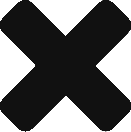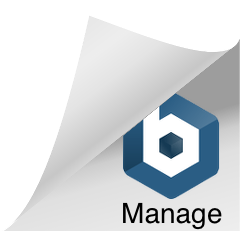This was the first laptop computer that I ever used, after my Dad got one for his business. Having spent many Saturdays in the local computer shops, giving grief to the sales teams and playing on friends’ computers, I was nominated to help my Dad setup and use this computer for his work. I spent many nights up late showing him how to use it and to this day, the noise of the built in printer is burnt into my brain (it was printing out results from the data loggers that he sold).
The Epson HX-20 was unlike any other computer I had used before. With a flick of a switch, the unit came to life and I could start programming in Microsoft Basic. It was like the future had arrived. None of the other computers I used back then were portable but I could sneak off to my room and write programs on the HX-20. After several weeks of pestering my Dad for a micro-cassette tape of my own, he eventually gave me one and I was off.
I spent many weekends entering programs into the the HX-20 for various applications. Trying to debug programs on the small 20 Column by 4 Row display was a pain. Very quickly I learned to make sure that the entered syntax of the program was correct. At the time there was a magazine publication called INPUT, which contained programs for a section of the popular computers sold in the UK and Ireland.
After much trial and error, I eventually found that the code for the Dragon 32 computer was the most compatible with the Epson HX-20, as its version of Microsoft Basic was very similar.
The HX-20 was supplied with a basic 16K RAM. It had a 16K memory expansion bay which expanded the RAM to 32K. The program used 14K and an 8K buffer was allocated when the program was running. This left 10K for other programs. One of the tricks I learned very early on was how to save my Dad’s application to free up all the 32K RAM for my programs. When I finished playing with the computer at the weekend, I would load the application back on to the computer for my Dad, so it was back in the condition that I got it.
On the back of the HX-20, beside the power connector, there are two DIN connectors, one of which is a full RS232 interface. The RS-232 port supported most standard baud rates and data bits and parity. The high speed serial port is where the TV interface and the floppy disk drive connected to the HX-20. Never got either one of these devices (as much I wanted to have them) to make my life easier. Maybe there is a possible future project here…
Many years later I was given a present of a HX-20, which I have packed away. When I get a little more time, I’ll dig it out and will perform a tear down on it.
Technical Manuals Downloads
HX-20 Technical Support Manual
HX-20 Technical Manual (Interfaces)